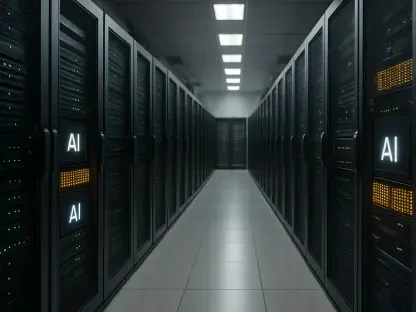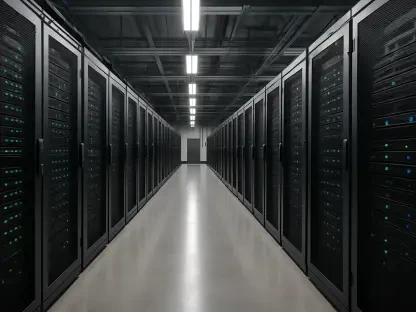In the modern age of gaming, losing saved game data can be devastating, especially after investing countless hours to advance in-game. Imagine all your achievements, unlocked levels, and meticulously assembled vehicles disappearing due to an unexpected power outage, system crash, or corrupted data. To prevent such a catastrophe, it’s crucial to consistently back up your game data, ensuring you never have to face the agony of losing progress. Fortunately, many resources are available to help safeguard your game saves, ranging from built-in cloud services to manual backup processes. This article will guide you through various methods to protect your game progress against data loss.
1. Activate Cloud Saves
Cloud saves provide a reliable way to automatically backup game progress without requiring manual intervention. Most gaming platforms and clients offer cloud-saving functionalities which are typically enabled by default. It’s essential to confirm these settings to ensure that your game saves are backed up properly.
For Steam users, navigating to Steam > Preferences > Cloud ensures that the “Enable Steam Cloud” option is checked. Additionally, right-clicking any game, selecting Properties, and verifying that “Keep game saves in the Steam Cloud for [game]” is enabled under the General tab provides extra assurance.
Epic Games Store simplifies this process by having users click their profile, select Preferences, and ensure that “Enable Cloud Saves” is checked.
In GOG Galaxy, access the cloud saves by clicking the gear icon, going to Preferences > Game Features, and enabling the “Cloud Saves” option.
Ubisoft Connect users can open the menu, navigate to Preferences > General, and check “Enable cloud save synchronization for supported games.”
The EA App has limited options regarding cloud saves, as only selected games support this feature, and the client lacks customization options. Therefore, users might need third-party solutions for comprehensive backups.
For Xbox App, check the game’s store page under Details > Capabilities for the “Xbox cloud saves” marker. Games with this indicator will automatically have cloud saves enabled.
Confirming these settings in various game clients ensures automatic protection of game progress, eliminating worries about accidental data loss.
2. Make Manual Backups for Game Saves
Despite the convenience of cloud saves, creating manual backups is an additional layer of protection that should not be overlooked. Save files are generally small and can be seamlessly backed up to external drives or other storage solutions. Knowing the specific directories where the game saves are stored allows players to easily copy and preserve these files.
In Steam, save files can usually be found under C:\Program Files (x86)\Steam\Userdata. Other games might store saves under Documents or My Games, with folders named after the game title or publisher. Some titles hide their save files in the %APPDATA% folder of the user’s directory.
Once these directories are identified, players can copy and paste the save files to their preferred backup drive. Regularly scheduled backups using tools like Windows’ File History, Time Machine for macOS, or dedicated cloud backup services help ensure save files are consistently protected.
Incorporating automated backup tools is also beneficial. Setting up these tools to include game save directories alongside other personal files ensures comprehensive data protection and swift restoration in case of data loss. Such measures offer peace of mind and safeguard gaming experiences against unexpected disruptions.
3. Duplicate and Restore Full Games
Backing up game saves is essential, but ensuring the entire game can be restored swiftly is equally significant. For players with stable internet connections, re-downloading games might suffice. However, backing up all game files to another drive is advisable for those with slower connections or significant modifications.
Steam simplifies transferring game files by allowing users to create libraries on additional drives. Head to Steam > Preferences > Downloads > Steam Library Folders and click the plus (+) button to create a new library on a secondary drive. Right-click any game, go to the Local Files tab, and transfer it to the new library.
Restoring a backed-up game is straightforward in Steam. Open the client, navigate to Steam > Restore Game Backup, find the directory where the game is saved, and initiate the restore process by clicking the Restore Backup button.
For manual backups, copy the installation folder of the game (found in C:\Program Files (x86), Steam\steamapps\common, GOG Galaxy\Games, or individual folders for Battle.net). These folders can be included in regular backups using File History or other tools.
Restoring these files by placing them back in their original locations and clicking install in the game client ensures functionality. Once verified, players can swiftly return to the game without lengthy downloads.
Maintaining backups of mods is crucial. Third-party tools like Nexus Mod Manager offer specific backup methods. Comprehensive research and understanding of the game and mods in question prevent issues arising from restoring incomplete data.
Safeguarding game progress involves a robust combination of cloud saves, manual backups, and comprehensive restoration processes encompassing full game files and modifications. Preventing data loss ensures gaming experiences remain uninterrupted and protected against unexpected disasters.
Conclusion
In today’s gaming world, losing your saved game data can be heartbreaking, particularly after dedicating countless hours to progress. Imagine all your hard-earned achievements, unlocked levels, and carefully crafted vehicles vanishing because of a sudden power outage, system crash, or corrupted data. To avoid such a nightmare, it’s essential to regularly back up your game data so you never have to experience the frustration of losing your progress. Luckily, there are numerous ways to protect your game saves. These include built-in cloud services provided by gaming platforms, as well as manual backup methods. This article aims to guide you through different techniques to ensure your game progress remains safe and secure from data loss. Whether you’re a casual gamer or a hardcore enthusiast, understanding how to effectively back up your game data is vital. By the end of this guide, you’ll have the knowledge to keep your gaming achievements protected no matter what happens.