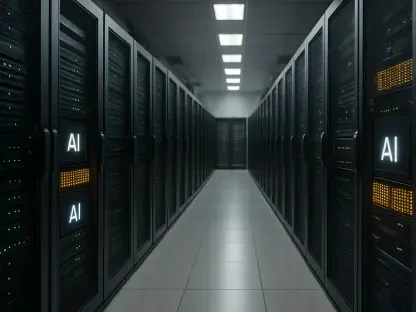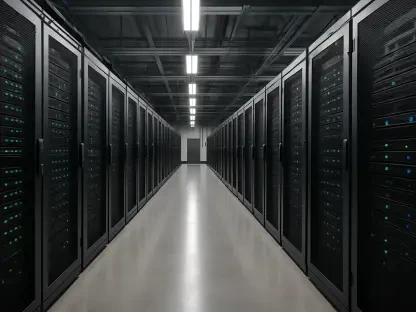KeePass has been a staple in the world of password management since its initial release in 2003. As we move through 2025, many users are diving into the nitty-gritty to determine if KeePass remains a viable option in a market crowded with modern alternatives. With many users scrutinizing their security measures more closely than ever before, the role of efficient and secure password managers cannot be overstated. This article will delve into the prominent aspects of KeePass, including its features, usability, and how it stacks up against its competitors.
Noteworthy Features of KeePass
KeePass distinguishes itself with a suite of notable features. One of its primary advantages is the ability to customize the software via user-generated plugins. This option appeals especially to power users who require specific functionalities. The software’s flexibility is evident in its extensive library of over 180 plugins that allow users to add or modify features such as password import/export, data backups, and automated typing of credentials.
Equally important is KeePass’s open-source nature. This transparency ensures that users and experts can inspect the code, thus verifying its security, which is critical in a password manager. The open-source aspect not only fosters a sense of community but also enables continuous improvements and updates from developers worldwide. Users who value privacy can rest assured that the absence of proprietary code means fewer risks of hidden vulnerabilities or backdoors.
KeePass is completely free, setting it apart from many other password managers that offer tiered pricing plans. This no-cost aspect is particularly appealing to users seeking a high-quality password management tool without financial commitment. However, this also means users might need to invest more time in setting up and customizing KeePass to get the most out of it.
Usability and Design Challenges
Despite its strengths, KeePass faces criticisms over its usability and design. Users have noted that the interface appears outdated and generally less intuitive than competing options. This can be a significant drawback for those who prefer user-friendly solutions, as KeePass’s traditional interface may require a steeper learning curve. The aesthetics and functionality could feel clunky to first-time users accustomed to the slick interfaces of modern software.
Adding to the complexity is the lack of traditional password capture and replay. Instead, KeePass employs an Auto-Type feature that’s often described as clunky and less practical than more streamlined autofill options found in other password managers. This feature inputs credentials automatically by simulating keystrokes, and while it is unique, it doesn’t match the convenience offered by modern, direct-layout autofill systems.
The interface design isn’t just about looks; it’s also about how easily users can navigate and utilize the software. KeePass’s interface, heavily anchored in a legacy-Windows style, might not resonate well with users looking for a contemporary and intuitive experience. For less tech-savvy individuals, the design could make the software feel dated and challenging to manage, potentially leading to frustration and decreased efficiency.
Customization Versus Complexity
The vast array of plugins available can be both a blessing and a curse. While it provides tremendous flexibility for users to tailor KeePass to their needs, it may overwhelm those who prefer ready-to-use features. The plethora of customization options is excellent for advanced users, but for beginners or those looking for a straightforward solution, it can be daunting and potentially off-putting.
Non-technical users may find the setup and navigation challenging, possibly deterring them from fully utilizing the password manager’s potential. The complexity involved in configuring plugins and tweaking settings might lead some users to favor services with simpler, less customizable user experiences that function seamlessly out of the box. The need for additional research and manual adjustments to achieve optimal performance could discourage those seeking a hassle-free experience.
It’s also worth noting that while KeePass’s customization potential is extensive, it requires a significant amount of manual input and understanding of the software. Users must navigate through various options and possibly consult with online resources or community support forums to leverage KeePass effectively. For individuals who prefer a plug-and-play solution, this level of involvement might be more than they are willing to undertake.
Local Storage: Pros and Cons
KeePass opts for local storage of passwords and credentials, which appeals to individuals wary of cloud-based vulnerabilities. This setup ensures that users retain full control over their data, as everything is stored on their device rather than on remote servers. This local storage mechanism provides a layer of security that mitigates risks associated with cloud breaches and unauthorized access.
However, the downside lies in the inconvenience of manual synchronization across multiple devices. Users accustomed to cloud-based solutions may find this aspect burdensome, as it requires additional steps to ensure that their passwords are up-to-date and accessible from all their devices. It mandates a more hands-on approach to data management, involving exporting and importing databases when switching between devices, which may not be ideal for users seeking a seamless experience.
Additionally, the absence of automatic synchronization means that any changes made on one device won’t be reflected on others without manual intervention. This can be seen as a significant drawback for those who regularly use multiple devices, such as laptops, smartphones, and tablets. The balance between security and convenience is crucial, and for some, the trade-off presented by KeePass may not be worth the added hassle.
Security and Encryption Standards
KeePass prioritizes security through industry-standard AES-256 encryption. This encrypts the entire database, ensuring that all stored information remains secure. The use of this robust encryption standard puts KeePass on par with other leading password managers in terms of protecting user data. The notable security measure ensures that even if unauthorized individuals gain access, deciphering the data without the master password is nearly impossible.
Being open-source adds an extra layer of confidence, as the community actively verifies the software’s security. To date, KeePass boasts a spotless track record with no reported data breaches. The collective scrutiny from a global user base and developers contributes to KeePass’s reputation as a secure solution. Any vulnerabilities discovered are typically addressed promptly, maintaining the software’s reliability.
Despite KeePass’s commendable security features, the necessity for manual configuration might present challenges for some users. Ensuring the database is set up correctly and remains secure requires ongoing attention and a degree of technical knowledge. Users who may not be as tech-savvy need to remain vigilant and possibly seek guidance to maintain the optimal security of their password storage.
Authentication Options
While KeePass supports multi-factor authentication (MFA) through key files and Windows user account linking, its lack of built-in advanced MFA options like fingerprint verification may deter some users. The inclusion of key file support means that KeePass can incorporate an additional layer of security beyond just a master password. However, the absence of more sophisticated MFA features like biometric authentication can be seen as a limitation in an era where such capabilities are becoming standard.
Plugins are available to add these advanced authentication features, but the process requires extra effort, which may not appeal to everyone. Users may need to seek out, install, and configure additional plugins to achieve a higher level of security, adding another layer of complexity. This necessity for additional steps could be a turn-off for those looking for a straightforward, integrated security solution.
Despite these limitations, KeePass’s existing MFA options still provide robust security. The use of key files can complicate unauthorized access attempts, adding a functional, if somewhat less modern, level of protection. Nevertheless, for users accustomed to the convenience and added security of biometric options or authentication apps, KeePass’s approach may feel somewhat behind the times.
Comparing KeePass to Its Competitors
In the broader market, KeePass competes with notable password managers such as NordPass, Dashlane, Bitwarden, and 1Password. Each offers unique strengths, making direct comparisons crucial for informed decision-making. For instance, NordPass appeals to businesses with its comprehensive activity logs and admin controls, while 1Password’s sleek design and Travel Mode cater to modern, security-conscious users. These alternatives, each with their specific pros and cons, reflect the diverse needs and preferences within the user base.
Dashlane, for instance, is known for its automated provisioning and user management options, making it a good fit for enterprises requiring streamlined onboarding and oversight capabilities. Bitwarden, on the other hand, offers a cloud-based approach with unlimited password storage and device access even in its free version, along with strong zero-knowledge encryption. The differences in storage methods and security features across these options showcase the competitive landscape KeePass must navigate.
Each competitor brings distinct qualities to the market, and evaluating them alongside KeePass highlights the latter’s niche strengths and weaknesses. KeePass’s customization and open-source model differentiate it distinctly from these paid solutions. However, those seeking ease of use and comprehensive built-in features without extra configurations might find the competitors more aligned with their needs.
User Experience: A Balancing Act
The user experience with KeePass involves balancing its extensive customization options against its learning curve. While highly secure and customizable, it isn’t the most user-friendly option available. Users must weigh the potential benefits of KeePass’s robust security features and flexibility against the time and technical expertise required to fully utilize the software. This balancing act is crucial for anyone considering KeePass as their password management solution.
Users must weigh the importance of flexibility and local storage against the ease and convenience offered by more modern password managers. While KeePass excels in providing security and the potential for tailored functionalities, its user interface and usability can be stumbling blocks. The absence of automatic synchronization, conventional autofill, and modern MFA options may deter users who prioritize convenience and a streamlined experience.
KeePass is a solid option for those who are technically inclined and can appreciate its open-source, customizable nature. However, for average users who may be less interested in tinkering with settings and plugins, other password managers may present a more attractive package. The choice ultimately comes down to individual needs, preferences, and the willingness to invest time in mastering KeePass’s unique features.
Key Takeaways for 2025
KeePass has been a cornerstone in the realm of password management since its debut in 2003. As we navigate through 2025, many users are keen to dissect its functionalities to see if it still holds up against the plethora of modern alternatives available. Given the increasing importance of robust cybersecurity measures, the relevance of efficient and secure password managers has never been more critical.
This article will explore KeePass’s key features, discussing its user interface and how it stands in comparison with other popular options on the market today. KeePass offers a portable, open-source solution with strong encryption standards, making it appealing to those focused on security and flexibility. Users can store passwords locally, reducing the risks associated with cloud storage vulnerabilities.
However, with its advanced customization and open-source nature, KeePass may pose a learning curve for less technically inclined users. When matched against more user-friendly options like LastPass or 1Password, KeePass might seem less intuitive but compensates with unmatched versatility and control.
As we critique KeePass, we aim to provide a comprehensive analysis for both existing users and potential adopters to help navigate their password management choices effectively.